Signing Keys
The first step is that you should generate a signing key for your organisation. These can be generated by clicking on the My Account button and then the View Account button. On the signing keys tab you can create a new key using the button. On key creation, you will be able to copy or download your private key as a .pem file. Note that once you leave the page, you will be unable to view your private key ever again. You should keep the private key secret, obviously!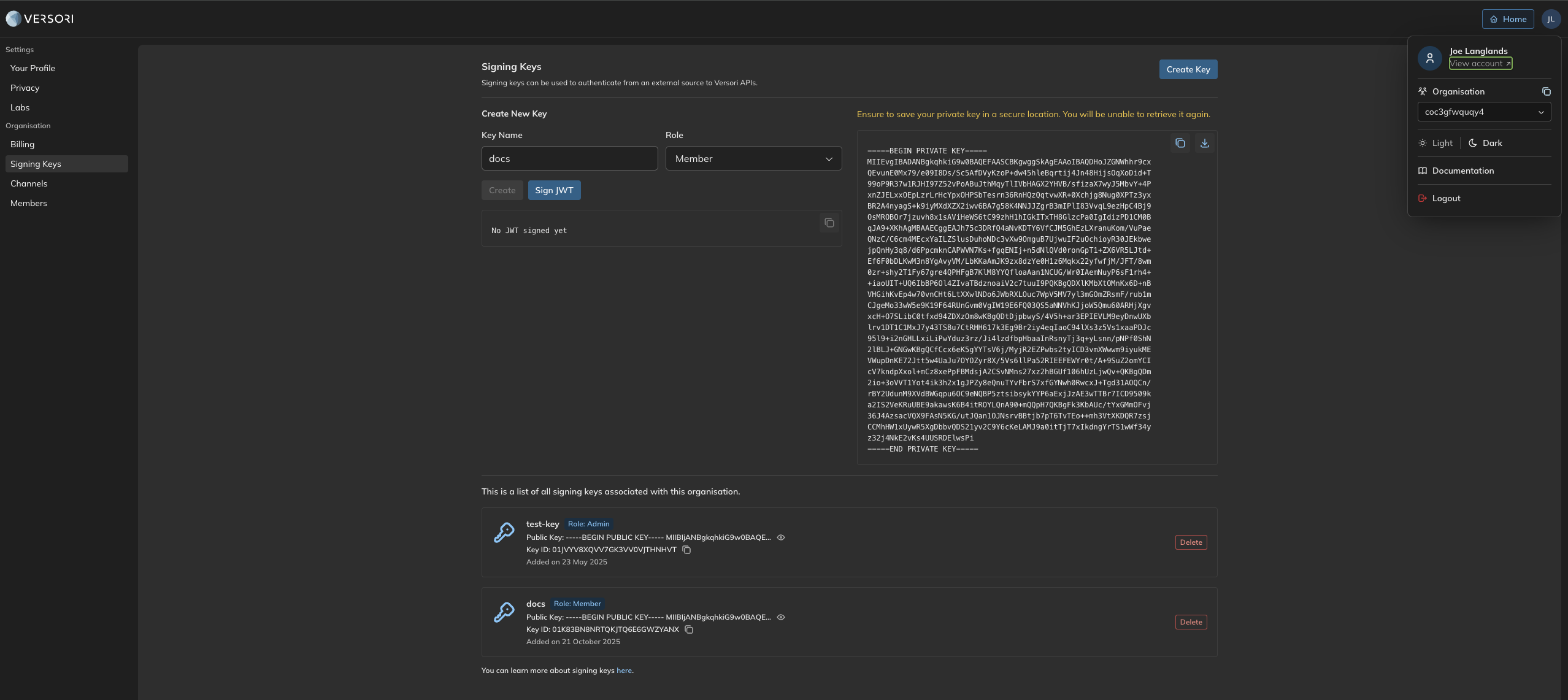
How to create a signing key
JWTs
When making calls to Versori APIs to create a user, activating users, manage connections etc, you need to sign a JWT with your organisations private key and make the subject your end users external ID. An example is given below in type script using thejose library.
Authorization header to a value of
JWT <jwt-goes-here>, for example: