Signing Keys
The first step is that you should generate a signing key for your organisation. These can be generated in the Signing keys section of the account settings page. To get there you can click on the My Account button and then on View Account. On key creation, you will be able to copy or download your private key as a.pem file.
Note that once you leave this page, you will be unable to view your private key. You should keep private keys secret, obviously!
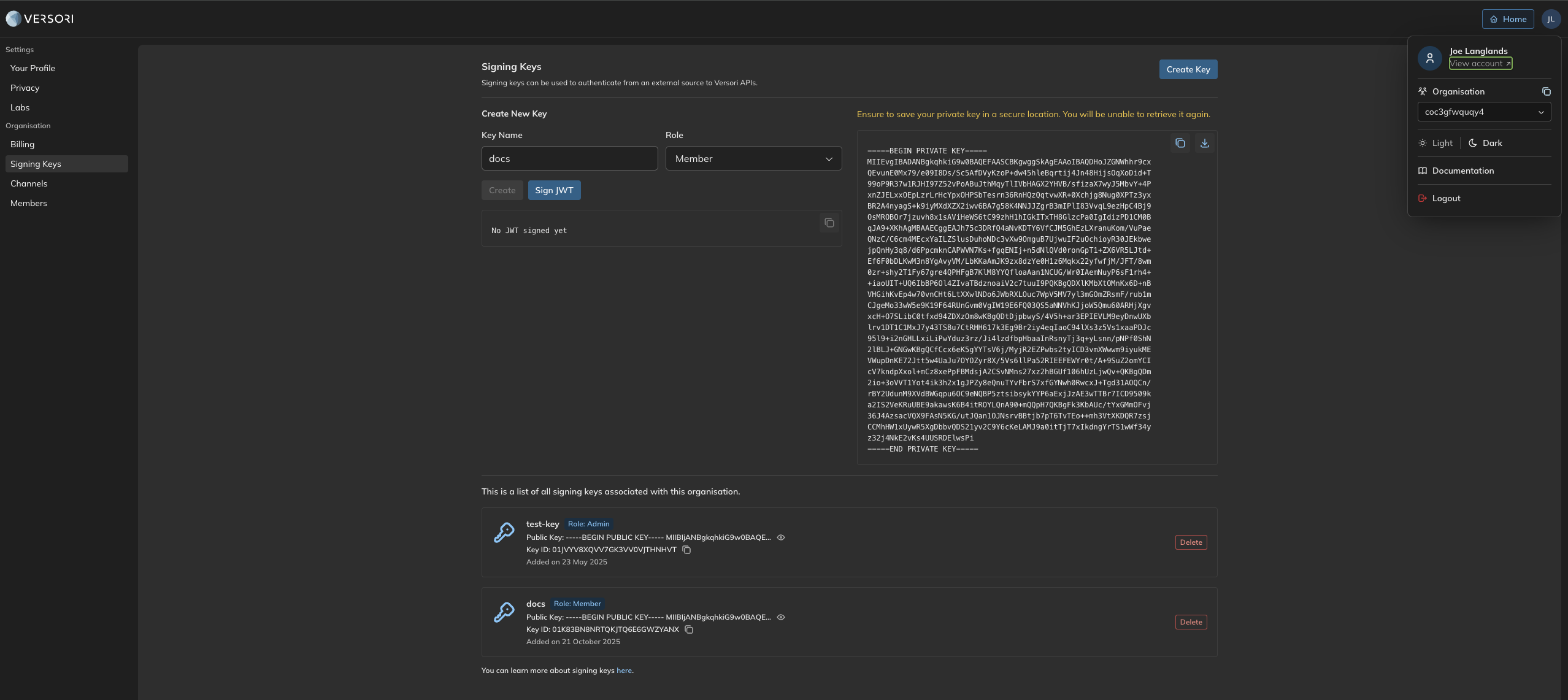
How to navigate to the signing keys page and creating a key.
Signing JWTs on behalf of your users with your signing keys
This section outlines how to programmatically sign JWTs on behalf of your end users using your signing key. This is relevant if your integrations are intended to act on behalf of your users. When making calls to Versori APIs to create a user, activating users, manage connections etc, you need to sign a JWT with your organisations private key and make the subject your end users external ID. A couple examples of signing a JWT are shown below:signingKeyId on the signing key page, shown above, to set the issuer claim.
Authenticating API calls
You can authenticate calls to Versori APIs by setting theAuthorization header to a value of JWT {jwt-goes-here}, for example: